If you want to learn how to start a web design business, get ready for a wild ride.
The journey of a freelance website designer is often like a turbulent, yet exciting, roller coaster ride. From a state of confusion to a sense of accomplishment, from exhaustion to exhilaration, with detours along the way for sanity checks, strategy resets and supporter shoutouts. But if you do it right, all those banked turns and barrel rolls can lead to a successful career as a freelance web designer.
How to start a web design business: A comprehensive guide
It takes time to build a successful business, so manage your own expectations, and make a commitment to see it through to the end. Use these guidelines to stay on track as you get rolling.
- Are you ready to start a web design business?
- Set up your work environment.
- Build your support squad.
- Write your business plan.
- Address legal and administrative infrastructure.
- Name your web design company.
- Craft your brand.
- Find your clients.
- Set up products and services.
- Build your online presence.
- Establish proposals and contracts.
- Formalize project management and communication protocols.
- Establish a comprehensive client site launch process.
- Conclusion and next steps.
Let’s get started!
Editor’s note: Save time with free tools and resources for web designers and developers. Join GoDaddy Pro for free.

Are you ready to start a web design business?
First things first: Figure out if starting a web design company is the right move for you by considering the pros and cons.
Pros
- There will always be demand for websites, as new businesses get started, and established organizations want to up their game.
- The work is fun, creative, and you’ll learn from working with many types of clients and businesses.
- The work can be done from anywhere, and allows you to flexibly balance family or personal needs.
- You can get started without a formal degree, and use specialty certifications and training to raise your expertise level and be better prepared.
- You can expand your business over time, by offering complementary services as you gain expertise.
Related: The 17 types of clients that every web designer deals with
Cons
- In a rapidly evolving field, you can’t rest on your laurels. You’ll need to stay current on new trends and technologies.
- Precisely for the reasons listed above, there’s a lot of competition, as many are anxious to get into the field.
- You may be working alone at your computer for long stretches of time, so will need to change your lifestyle to increase outside interaction.
Related: 11 web design trends to watch in 2019
Don’t quit your day job yet
No one becomes a web designer overnight.
Plan to spend a few years improving your technical skills, then start charging for your services, and continue to develop a stable revenue stream.
Remember that you won’t just be doing production work. You’ll also be the salesperson, bookkeeper, project manager and account coordinator. These skills don’t come from online courses or from attending a fast-track coding school; they’re learned through hands-on experience over time.
How can you start gaining that experience now — even if you’re just starting your freelance web design business?
- Treat all your projects like paid projects (even if you’re doing them for free).
- Write effective contracts.
- Track expenses.
- Create project plans.
- Gather testimonials.
- Ask for referrals.
Use what you learn from these activities as a foundation to build on as you’re starting a web design agency.
Related: 14 tips for successful web design projects
Initially, most new clients will probably come from word-of-mouth referrals. But what if you have no existing clients? Consider activities that boost your visibility while demonstrating your expertise:
- Volunteering your services to an organization
- Building sites for friends and family
- Creating side projects of your own
- Participating in both online and offline communities
Related: Finding your first client as a freelance web professional
Learn more about the freelance life

Starting a web design business demands a change in perspective, from “I work for a business” to “I run a business.”
Quiz: Be Your Own Boss
Do you have what it takes to be your own boss? Take our quiz and find out!
Question
Your answer:
Correct answer:
You got {{SCORE_CORRECT}} out of {{SCORE_TOTAL}}
Your Answers
How can you make this switch from employee to business owner easier?
- Find other web designers, ask questions, and see how they operate.
- Read all you can about the first-hand experiences of other freelancers, especially their startup business tips.
- Review articles written by other freelance web designers.
- Check out books about freelancing, self-employment and home-based businesses.
Solidify your expertise
Make a plan to whip your skills into top-notch shape.
Identify classes, workshops and seminars you want to attend. Be sure to look at schedules for the next year to plan ahead for annual events.
Pro tip: Check out web design training and tutorials on Lynda.com.
Have a good transition strategy to cover your expenses
If you’re currently working full-time, before you quit your job you should have six to 12 months’ savings to cover living expenses, more cash in the bank for emergencies, and alternatives for covering benefits such as healthcare.
Build credibility, establish thought leadership, earn trust
Sharing what you already know boosts credibility and gives you an opportunity to connect with your peer network as well as others.
- Post useful content on social media, demonstrating your web design expertise.
- Attend events such as WordCamp, or online webinars, and then post reviews or “what I learned” summaries.
- If you’re comfortable speaking publicly about expertise you’re willing to share, see if you can pitch a presentation at an event.
- Offer to write a guest post on another blog.
- Comment on posts by others, to establish yourself as someone who engages thoughtfully in discussions.
Related: WordCamps and the WordPress community
Set up your work environment

After you’ve done your due diligence, get ready to start your own web design business by setting up your work environment.
Create your very own workspace that enables work/life balance
Entrepreneurs know the work/life balance struggle is real.
To minimize that struggle, create a dividing line between work and the rest of your life, starting with a dedicated space that allows you to get work done, uninterrupted. Set and enforce boundaries, including rules ensuring your space is left untouched, and that you are given time to work.
- Carve out space for your at-home office — whether it’s a full room, or just a desk in the corner, and set boundaries around others using it.
- Work with other residents, such as your family or roommates, to establish guidelines around work time including working hours, and how to handle or avoid interruptions.
- Stock your office supply station so you’re never caught without printer paper, labels, folders or any other supplies you regularly depend on to get your work done.
- Identify just a few stores where you can consolidate business purchasing, and set up accounts that earn rewards or rebates.
Understand how many hours you can reasonably work, while maintaining your productivity, protecting time with friends and family, and continuing to pursue your own hobbies, sports, or other outdoor activities.
Consider how best to pace yourself, and be more productive each day.
Related: Separating personal and professional
Know your contingency plan
Power or internet service outages are a crisis for those who work at home. Know where you can park for a few hours, with an available wireless network and table space. Locate:
- Two to three local coffee shops at varying distances, as a power failure might extend further than your neighborhood
- The closest library (confirm open days/hours)
- Coworking locations (confirm open days/hours and fees)

Invest in solid and capable hardware and software
You’re a web professional, so it’s critical to consider the right tools for creating graphics, modifying photos, and documenting your work.
- Acquire the best computer and peripherals you can afford, including larger monitor, printer and scanner.
- If you’ll be taking photos to use on client websites, consider a camera with more capability than your smartphone.
- Know how you’ll continue working in the event of a computer catastrophe, such as keeping your previous computer available, with battery charged.
- Identify which software you’ll need, and evaluate whether it’s more cost-effective to buy installable software vs. a monthly license using cloud services. If you’re not sure, many offer 30-day free trials so you can check them out first. The first candidate on your list should be Adobe Creative Cloud.
- If tools require licensing, determine which levels are most cost-effective. For example, GoDaddy’s Pro Sites offers bundles of specific features for managing larger groups of websites.
- Don’t forget ongoing costs for cloud-based software that handles financial tracking, video meetings such as Zoom, and remote login capability such as LogMeIn or GoToMyPC.
Set up a file-sharing account at Dropbox or another provider.
Related: 90 essential tools for WordPress designers and developers
Have a bullet-proof backup strategy
Don’t compromise on reliable security and backup strategies for your computers and office. Having these systems in place will let you sleep at night.
Select a remote file backup system such as Crashplan or Carbonite.
Determine if you will want a complete computer backup to an external server, and if so, add that to your hardware startup budget.
Related: Introducing GoDaddy’s set-and-forget Website Backup
Establish financial accountability
Be diligent with bookkeeping and client billing information right from the start of your web design company.
You don’t just want this information to make sure you get paid, but also to have data for future project and income/expense estimation and forecasting.

Don’t be afraid to get help with small business expense planning.
- Use an accounting/bookkeeping tool. Make sure your chosen solution easily creates professional invoices, automatically tracks expenses, and allows for recurring invoices and expenses.
- Set up a separate business credit card.
- Invest in a few hours of consulting time with a financial expert to establish your chart of accounts and bookkeeping structure.
- Consider a long-term relationship with a tax professional, who can handle taxes as well as answer financial system questions.
- Identify items that can be purchased through your business (save money by using pre-tax dollars), including hardware, software, internet service, cell phone, and office supplies.
- Keep in mind those pesky unexpected costs that can throw a monkey wrench into your budget.
Related: Best invoicing software options for small businesses
Clarify how you’ll get paid
Nail down the details about requesting and receiving money before any billable work is done.
- Define invoicing processes and policies including creation, delivery and due dates relative to invoicing dates.
- Clarify how you will accept payment, including checks, credit cards, and online systems such as PayPal or Stripe.
- Set expectations around deposits, penalties for late payments, and consequences when invoices go unpaid.
- Know how you will pay yourself. Will you receive a set salary on a regular schedule, or asynchronous payments based on income? Consider using a payroll service, where the small monthly cost lets someone else worry about money transfer between accounts, ever-changing tax laws, and correctly filing government forms.
Pro tip: Put processes and policies in place to make sure invoices are paid on a timely basis.
Build your support squad

Now that you’ve got your initial space, processes and tools in place, it’s time to surround yourself with a community for support.
Find your peeps
Even when working alone in your own little office, be on the lookout for ways to interact and engage with others in the web design and development community:
- Look for local Meetups or other networking groups of freelance web designers, including Meetups for WordPress designers.
- Join online communities focused on web design and development, through Facebook, LinkedIn, or other social media channels.
- Actively participate in both online and in-person discussions, so that people know you’re interested in what they have to say, or in solving problems.
- Join community groups such as the local Chamber of Commerce, service organizations such as Rotary, or a small business owners networking group.
Pro tip: Join online or in-person communities of neighbors, alumni or participants in your current hobbies or outside interests. People you meet in those communities may also need your services.
Engage a mentor
Taking the leap into a new tech-based career can be simultaneously exhilarating and intimidating, whether you’re a new college grad or making a mid-life career transition.
Mentoring works for everyone as a means to build confidence, enhance skills, and set achievable goals.
When moving from employee to freelancer, a mentor who’s already made that transition can impart wisdom only gained through experience.
Related: The importance of female mentorship in the tech industry
Assemble your all-star extended team
Build a circle of known and trusted “Power Partners” providing complementary services that work in sync with yours, without cannibalizing work or clients.
- Collaborate with in-person Power Partners such as Information Technology (IT), search engine optimization (SEO), or social media specialists, photographers, and videographers.
- Assemble a go-to list of virtual Power Partners, including suppliers of hosting, domain registration, email, stock photo libraries, or third-party software solutions to integrate website platforms you might not design yourself, such as membership management solution Wild Apricot.
Related: Forging strategic partnerships to grow your business
Consider how and when you might outsource
As the leader of your business, you need to continue to prioritize and delegate. You’ll never be able to do everything on your own if you also want to learn, grow, and scale up your business.
Outsource tasks that don’t require your technical or creative skills — including taxes, bookkeeping, shopping, and anything else you don’t enjoy doing.
Write your business plan

Your business plan should:
- Define your business vision and identity.
- Set financial goals and targets.
- Identify pricing options.
- Set long-term goals around new products/services.
- Estimate expected expenses and income.
- Define your ideal clients.
- You don’t need to start from scratch; here are five great business plan templates.
Pro tip: Trying using a one-page Lean Canvas template to create your business plan.
Treat building your business as a project
It doesn’t have to be complex, but the project needs to be managed correctly to ensure that it sets clear goals, keeps focus, and stays within budget. This means having a basic idea of project management.
Many use a diagram called a business model canvas to show how the company will create value for itself and its customers. The diagram will show your business model and list key features, the size of the market, etc.
Use tools such as Google Trends and Facebook ads to evaluate market potential. Crunchbase is a good tool to evaluate competitors.
Set and faithfully monitor both short- and long-term goals
There’s no shortage of advice on how to go about setting and achieving your goals when starting a web design agency, but identifying your goals can be a challenge, too.
Ask yourself these five questions as you set or review your goals. And you’ll want to make sure they’re SMART: Specific, Measurable, Attainable, Relevant, and Time-based.
Address legal and administrative infrastructure
Here’s where you get your paperwork in order. Decide how you’ll structure your business, check with local governments for any licensing requirements, arrange insurance and benefits, and manage your time so you set yourself up to succeed.
Establish your business identity
Decide if you’ll operate as a sole proprietor, LLC, or corporation. Consider engaging a lawyer to help you with the necessary paperwork and/or using an online service such as LegalZoom.
Get licensed
Check your city government website to determine local requirements for business licensing, permits and fictitious name or DBA (“Doing Business As”) registration.
Acquire insurance
Liability insurance is a good idea in general, and some clients may require proof of it. In addition, determine extra insurance you might need, such as disability insurance.
If you have car, home or renter’s insurance, get one of those quotes from your personal insurance agent.
Plan benefits
If your previous job included medical, retirement or other benefits, you’ll need a plan to get the equivalent items in place.
Can you be covered on a spouse or partner’s medical insurance? What about setting up a retirement account?
While you won’t earn paid holidays or vacation, you’ll want policies in place to set client expectations and to provide for a backup resource if necessary.
- Identify if you will acquire medical/dental benefits through another family member’s work benefit, a group affiliation (such as membership in a professional organization), or independent procurement.
- Plan retirement contributions through your business or other means.
- Determine your vacation/holiday policy.
- Know how you will communicate time off to clients.
- Formulate a contingency plan if your services will be needed during scheduled time off.
Ace the day-to-day tasks
Set and enforce boundaries, adopt time management best practices, and maximize your productivity by setting up tools and systems.
- Choose a to-do list application such as Teux Deux or Todoist.
- Set up a system to track time and tasks for each client.
- Have a process to migrate daily tracking information into an invoice or reporting format.
Identify the key tasks that would benefit from consistent execution. Set up processes, checklists and organizing strategies for:
- Designing a new site
- Pre-launch cleanup
- Post-launch testing and approval
- Any daily, weekly, or monthly tasks around tracking, reporting, or bookkeeping
Create templates for:
- Proposals
- Contracts
- “Let’s get started” emails that outline initial needs from clients when starting new projects
- Commonly sent emails, such as those announcing a planned vacation
Related: How to create a client management system
Name your web design company
“I had to choose a business name and decided to use my initials with the two industries I felt most of my services would arise from — KR Media & Designs.” ~ Kristina Romero, web developer and business owner
Your name plays an important role in attracting customers and clients, submitting legal documents to form your business, and selecting a domain for your business website. Therefore, naming a web design company takes thoughtful consideration and planning.
Consider your long-term business goals when deciding whether to use a “business” name (Web Awesome Agency of Washington) or your personal name (John Doe Design).
- Do you see yourself transitioning to an agency, or staying a freelancer and growing your personal brand? Will potential clients view you as “just a freelancer” and expect lower rates, vs. the professionalism that an agency name/structure implies?
- Do you see web services as the end goal, or do you want to use them to elevate a personal brand into another field, such as public speaking, teaching or writing books?
- Is this a temporary solution in order to gain experience for a full-time gig? If you enjoy working with a company but need to be on your own at the moment, using your own name continues to promote your availability as a freelancer.
- Are you 100% certain about the services you will offer? If not, avoid putting specifics in your business name.
In summary, here’s when to use a business name:
- You see yourself transitioning from a single freelancer to an agency.
- You’re switching careers and need to establish a brand name different from your personal name.
- You’re forming a legal entity such as an LLC or an S-Corp (if in the U.S.) and want to protect and distance your personal identity.
And when to use your personal name:
- You’re leveraging your name for SEO.
- You see yourself as a sole freelancer and would accept a full-time position in your skillset if offered.
- You intend to grow a personal brand to build credibility (speaking engagements, books, online courses).
Related: 10 tips for naming a business
Take action and register your domain
Once you’ve identified your perfect name, be sure to register your domain right away.
Try to get a .com, but also consider variations and other extensions.
Related: How to buy a domain name
Craft your brand to tell your compelling story
Your brand starts with a logo and color scheme, but beyond that, it’s about the messaging connecting you to your target audience, and it affects buying behavior.
Young and trendy, or mature and experienced? Serious or whimsical? Luxury service or economical alternative?
Your brand is unique, so tell a compelling story that makes clients want to hire you instead of your competitors. Identify your unique selling proposition (USP) to have ready answers to these questions:
- Why should I hire you instead of your competitor?
- What makes you a better solution?
- Why should I hire a solo freelancer instead of an agency?
Related: Create It — Building your presence, brand and product
Create marketing collateral
Start with business cards, flyers or brochures, and any giveaways that get — and keep — your name in front of potential clients.
Related: 9 things to use in a swag bag for your business
Find your clients

Find your niche
You don’t want to be known as just a generic “web designer.”
In order to showcase your expertise, consider specializing, whether based on the types of clients you take, or the types of projects you do.
Specializations could focus on market space, geographic area, or a particular type of site, such as eCommerce or membership management. Communicate your niche throughout your materials.
That’s where you want to spend most of your time, so if an activity is not in that sweet spot, consider delegating, automating, or deleting it from your task list.
The benefit of spending all your time doing your best work is that the work quality tends to be higher, the outcome for your clients tends to be better, and you’re happier — which is good for avoiding burnout.
Know your audience
Once you’ve identified your sweet spot, ask yourself, “Who stands to benefit the most from working with me when I’m doing my best work?”
Customer satisfaction is critical to the success of a web design business.
Even more critical is your own satisfaction. Engaging with web design clients who are the right fit for you is one way to facilitate that.
- Describe your ideal client, including attributes such as geography, cultural, entity size/type, products/services offered, or audience served.
- Know your evaluation criteria, including financial expectations, technical considerations, location, size, length of engagement, the potential for ongoing work, partnership potential, strategic positioning within your portfolio, and even personality fit.
- Have an evaluation strategy that allows you to quickly rule out mismatches, make exceptions, suggest alternatives, and if it’s not a good fit, execute a speedy-yet-graceful exit plan.
Related: What to include in a customer profile
Strategize to find clients

You may ask “How do I find new clients?” as if they are hiding. In fact, clients are not hiding from us; they are waiting to be served. The trick is finding them.
Business development is an ongoing process to ensure there’s always work coming in the door. It’s not just something you do when you need new clients, but an always-there task.
Tips that can help you find clients:
- Consistently do your best work and collaborate on projects where there is a shared vision.
- Leverage your existing network: let everyone know what you’re up to, post on your personal social media profiles, ask friends and family to share and send referrals.
- Create a lead magnet, an item of value that you can offer your target audience, in exchange for their email address (e.g., a free download, checklist, or form). Building your email list results is a way to provide ongoing communication and outreach.
- Use a CRM (Customer Relationship Management Tool) to keep track of who you contact, the results of that contact, and potential future follow-up opportunities.
Having your talking points at the ready means you’re prepared when you meet potential clients in unlikely venues, including the gym, Starbucks, or at a concert.
- Identify how and where you’ll find and meet prospective clients.
- Carry business cards with you at all times.
- Develop an advertising strategy.
- Craft your elevator pitch.
- Have a ready response to requests for discounts, such as from nonprofit organizations or friends and family.
- Determine whether referrals deserve compensation, such as a token thank-you gift or credit toward future work.
Related: A comprehensive guide to finding your perfect clients
Set up products and services
Define your services well, then productize them to bring in recurring revenue. You’ll also need to choose the proper price point for each service.
Keep in mind simplicity and scale when choosing technology
Look for a solution that offers the features and capabilities you’ll need later on. When selecting technology, keep in mind:
Simplified workflows. Look for tools that help you minimize steps per task.
Product trials. It’s difficult to know if a product will be the right solution, so plan to spend time investigating the technology before you commit.
Scaling with success. The more successful you are, the more projects you’ll need to manage, and that takes time.
Transferring ownership. As a freelancer, you may cover hosting costs or other fees on behalf of clients. Know how you’ll transfer ownership if costs need to move to the client.
Clarify your service offerings
In addition to defining a niche market in terms of your audience, you’ll want to craft a well-defined scope of offerings. For example, you might offer any or all of the following:
- Complete site designs
- Site redesigns
- Maintenance services
- Site conversion from other platforms to WordPress
- Creation of plugins or themes
You might also offer complementary services, such as:
- Web hosting management
- Content development/editing
- SEO
- Social media channel management
Related: How to sell a content creation service to earn recurring revenue
Productize your services to create recurring revenue
Recurring revenue should be part of every web designer’s monthly income.
It’s automatic money coming in every month, without requiring you to constantly be in the mode of selling. When it comes to developing long-term relationships and reliable income, multiple recurring revenue streams keep business flowing — and cash flowing into your bank account.
It removes a lot of the waste from the traditional service business model, such as design revisions, project management, account management, invoicing, and chasing payments.
Recurring revenue succeeds when you’re providing recurring value.
Turning your services into a product that works on a short-term-but-renewable basis is key. That value could come from a variety of sources, including:
- Content creation
- Care plans and maintenance packages
- Support packages
- Email marketing services
- Social media management
- SEO services
- Pay-per-click management
- Reseller services for hosting and domains
- Membership site providing training or other resources
Related: Recurring revenue model for web designers and developers
Price to be profitable
It’s preferable to charge for value instead of time, so you’ll want to figure out which pricing model (e.g., hourly or project-based billing) is best for your web design business.
Defining a per-project price avoids conversations about how every last minute is spent, and price negotiations based on specific features or items clients may feel are not important.
Keep in mind:
- Review pricing models of other web designers. Your goal: be competitive without giving away the store — but don’t scare off clients based on price. Beware of underpricing your services.
- Feel free to use hourly rates to estimate the project cost, but don’t feel obligated to share that information.
- Remember that you have to cover your own vacation time, sick days, benefits, retirement, taxes, and the other expenses of running a business.
- Consider the fees associated with taking online payment.
- Add in project costs such as plugins, software licenses, copywriting, stock images, etc.
- You need to cover the cost of business development, or finding more work.
- What you charge is not just about meeting your expenses: you need to make a profit as well.
- Analyze the market demand and what the competition is providing at what costs. Price competitively, in a way that provides value but would also be fair to you and your goals.
Here’s the punchline: not all of the activity that goes on in your business is directly related to any specific client, but all of the activity that goes on in your business must be built into the price that clients pay you.
If clients are not paying for all of this activity, it means you are.
Build your online presence
You’re proud of your work — time to showcase it to the world with a website and social media presence that attract your ideal clients!
Take time to connect with your audience on social and build a comprehensive marketing strategy.
Create your own website
Create the vehicle that showcases your work, shows your product/service offering, demonstrates the value you provide and covers your policies.
If you don’t have much completed work to highlight, consider building a few volunteer sites to beef up your portfolio.
It’s OK to start small, but continue building out and improving your site in the background. As you finish with pages or sections, publish and test the site with your potential customers: feedback is key.
As a minimum, your site should include:
- Your story
- Contact information
- Services provided
- Portfolio
- Testimonials and/or success stories
- Optionally, a free download that helps you acquire contacts for your mailing list
Include details around any certifications or specialized training, and make sure readers know you are indeed trained, with experience and skills they can use. Show how you stand out from the hobbyist crowd, with a reliable background and formalized education.
Related: 5 tips for a killer WordPress portfolio
Establish social media connections
Set up social media accounts, and consider whether you want business profiles separated from your personal profiles.
Focus your efforts on the few best platforms for reaching your target audience, and work them effectively. Confirm which platforms your audience is most likely to spend time on, based on demographics such as age, gender, geographic location.
Related: How to claim social media handles
Get customers to your website
Getting potential customers to your site requires a marketing strategy.
Use tools such as Google AdWords, Facebook ads, and GoDaddy Email Marketing to raise awareness about your business and products.
Related: Lead generation for web design businesses
Establish proposals and contracts
Do the pre-work to confirm client fit
Before proposing work for a prospective client, additional pre-work can help you minimize re-work, avoid gifting clients with “free” work and steer clear of projects that are not a good fit for you.
That pre-work includes recon on your part: Is there an existing site? Where is it hosted? Is their business model ethical?
You’ll also want to ensure prospective clients have a solid grasp of key factors involved in developing a successful web design for them, including purpose, measurable objectives, realistic budget/cost/schedule expectations, and the site’s intended audiences.
Start the negotiation with preliminary costing
Most projects start with speculative preliminary documentation that initiates the project costing conversation — ideally leading to a more formal contract.
Estimates provide a general idea of whether services can be delivered within budget in the client’s required timeframe — and are offered with the understanding that details could change as more is learned about requirements.
Quotes are more formal, with a fixed price constrained by a limited valid timeframe.
Bids provide documented responses to a set of well-defined specifications, often submitted in competition with other bids.
Proposals deliver a comprehensive, detailed document, and are perfect for letting you outshine the competition.
Once you’ve negotiated an agreement with your client based on one of the above methods, it’s time to seal the deal with a comprehensive contract.
Related: 14 project estimate mistakes that freelancers make and how to fix them
Create a contract that protects both you and clients
A web design contract protects you, your time, your bottom line, and your sanity.
As with any contract, a web design contract defines the business and legal relationship between you and your client, as well as the personal relationship concerning business practices, communication and interactions.
Legally, it’s a mutually binding agreement, where each party makes commitments around deliverables and compensation for the work to create them. If either party fails to meet its commitments, the contract becomes the basis for possible legal action.
There’s no one-size-fits-all solution, and the web development agreement that’s right for you won’t be right for others. Contracts are critical in:
- Specifying a clear scope of promised deliverables.
- Making sure you get paid.
- Describing each party’s role in the process, including actions, confidentiality, and consequences of not fulfilling that role.
- Clarifying who owns the work after delivery.
- Explaining post-delivery activities, in terms of changes, warranties and liabilities.
- Mitigating common “what if this happens” scenarios.
- Protecting yourself in the event of exceptions.
- Creating a helpful reference document for later.
- Setting the stage for a successful relationship.
Developing your own contract from scratch can be time-consuming, and you may forget something important. Then again, paying someone else to create your custom contract can get expensive. The compromise solution starts with finding a free, customizable web design contract template.
Related: How to create a web design contract that converts new clients into long-term customers
Formalize project management and communication protocols

Tracking time and communication, establishing an onboarding process and effectively managing scope changes are all part of a web designer’s job, and it’s critical to have the right tools and processes to help you stay on top of everything. Here are a few proven tips:
Formalize project management
Find an online tool that makes it easy to keep track of communication. Managing projects through email is impossible once you get bigger.
When you bring someone in, or the client brings in a new employee to handle the project, you will need a way to go through what has been done.
Establish a new client intake/onboarding process
Once you’ve found and landed those ideal clients, and have the signed contract, plan the process you’ll use, including:
- Use of an intake form or checklist
- Holding a project kick-off meeting
- Educating clients around expectations regarding both behavior and deliverables
There are many different types of clients you will likely encounter as you get your web design business off the ground — so plan to adjust your communication style to suit each type of client’s unique needs.
Track time obsessively
Track your time on everything. Time adds up, with a phone call here, and email there. Time is one of the only things you can’t get more of.
Control change requests
You will always want to keep a client happy, but if you start off making simple unplanned changes to the project you’ll be opening the door for your client to expect big free changes.
Have a way to document a change request and make sure they know that it costs something.
One of the quickest ways to lose profit in a web design project is to mismanage client expectations when it comes to scope changes.
A good way to avoid this situation is to get your client interacting with the website as quickly as possible.
Even a prototype with limited design elements gets them viewing the site as if they were an end user, so questions will come up sooner. This is where the concept of interactive prototypes comes into play.
There are many ways you can develop prototypes quickly using WordPress. The idea is to keep it as plain as possible and get your client to sign off on functionality.
Establish a comprehensive client site launch process
When it’s go-time, your job is to make sure the website is absolutely ready to launch. First, the content and technical check, including these topics (although you’ll want to customize):
- SEO and analytics
- Connection to social media channels
- Validation of HTML and CSS
- Accessibility
- Cross-browser and device testing
- Testing of all functionality
- Testing of form submissions
- Image/JavaScript/CSS optimization
- Security
- Fonts
- 301 redirects
- Google verification
- CDN
- 404 pages
- CMS up-to-date
- Themes and plugins are up-to-date
- Daily and weekly backup schedule in place
Then you need to prepare your client for their website launch, including the following considerations:
- Are we satisfied that the website is going to help us achieve our SMART goals?
- Does the website clearly state what we do and who we do it for?
- Does the website contain clear calls-to-action?
- Are we ready to receive and read Google Analytics reports?
- Do we have a content calendar in place for the next 12 months?
- Do we have the resources to promote our website through social media channels?
- Are we ready to take incoming inquiries from the website forms?
- Are we using live chat, and if so, is someone ready to monitor it?
- If running advertising campaigns, are our tracking code in place?
- Is our email marketing service provider plugged in and ready to capture email addresses?
- Are our email marketing automation campaigns ready to fire?
- Are we trained in how to use the content management system?
- Have we subscribed to a care plan, and if not, who will support the website in the future?
Here is a fantastic resource to make sure you cross your t’s and dot your i’s before you launch a website.
Related: How to perform a website launch and handover
Solicit social proof
When it comes to attracting new clients, few things are more powerful than social proof.
Getting good testimonials is about delivering value before you ask, and then timing your request.
If you have over-delivered on value, offered a service that really solves their problem, provided exceptional customer service, and made customers feel like you’re there for them, then they’re usually happy to give you a good testimonial. Best to ask immediately after the project is done, as soon as they have begun getting value from your work.
Related: How to ask for testimonials and reviews from your clients
Conclusion and next steps
Even with all of this information to get you moving in the right direction for starting a web design business, you may be wondering … what’s the secret to making it happen?
Mark Twain said “The secret to getting ahead is getting started.” Take the time to absorb all that’s covered here, dig into the linked articles for more information, make your plan, choose a starting point — and then go for it!
To summarize the main steps in the process:
- If you’ve determined you’re ready to start a web design business, set up your work environment and build your support squad.
- Focus on business planning by writing your business plan, addressing legal and administrative issues, defining your brand, identifying your perfect clients and how you’ll connect with them, and clarifying your product and service offerings at a profitable price.
- Create infrastructure and processes for working with clients, including proposals, contracts, project management, communication, and launching their beautiful new website — designed by you!
- And finally, establish your online presence and let the world know you’re ready to work.
No matter what, the best thing you can do is just get started. What are you waiting for?
This article includes content originally published on the GoDaddy blog by the following authors: Kristina Romero, Randy A. Brown, Aaron Reimann, Troy Dean and Andy McIlwain.
The post How to start a web design business appeared first on GoDaddy Blog.




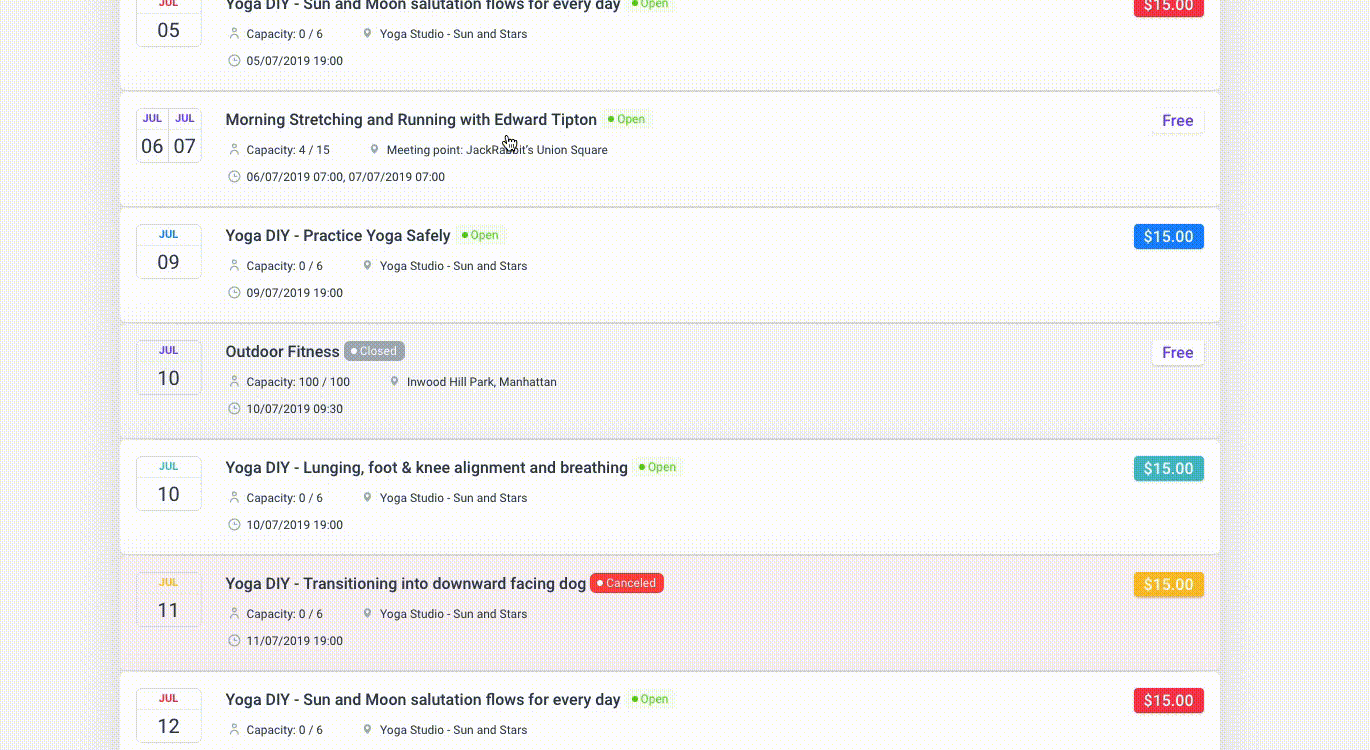















































 Be sure to resize your logo and test it out at different dimensions to make sure it still looks great.
Be sure to resize your logo and test it out at different dimensions to make sure it still looks great.





![Logo Design Example CNN]](http://blogcdn1.secureserver.net/wp-content/uploads/logo-design-example-cnn-300x144.jpg)







 For example, Baskin Robbins has added a circle around their logo. (Fun fact about this logo: The pink portion of the “BR” looks like the number 31, which is the number of ice cream flavors that they offer.)
For example, Baskin Robbins has added a circle around their logo. (Fun fact about this logo: The pink portion of the “BR” looks like the number 31, which is the number of ice cream flavors that they offer.)









 Related:
Related: 

































 You can also search for specific products in the search field.
You can also search for specific products in the search field.




























